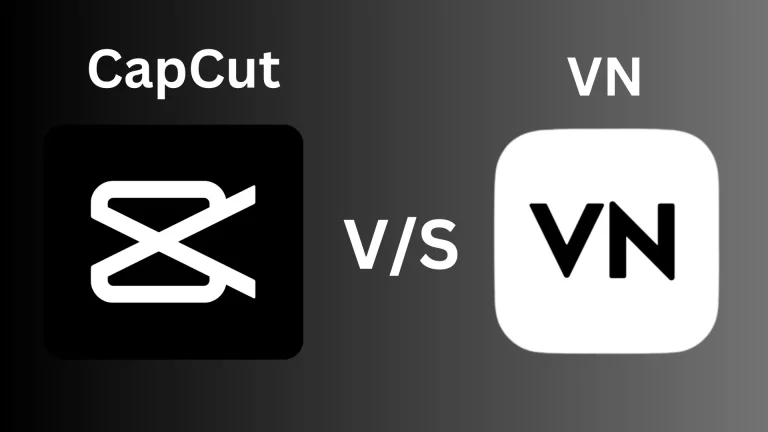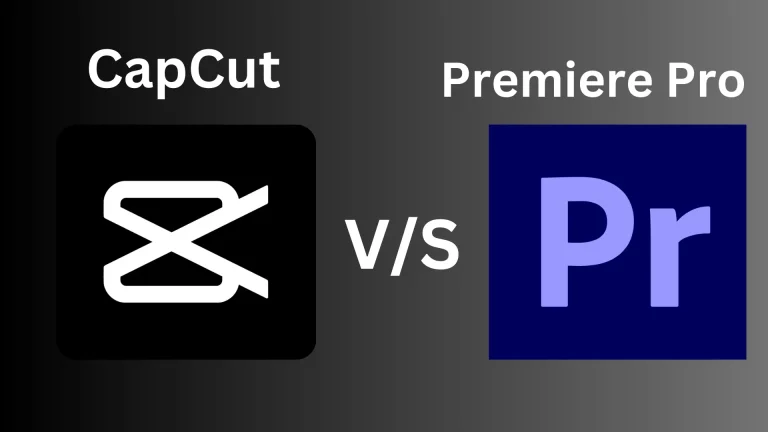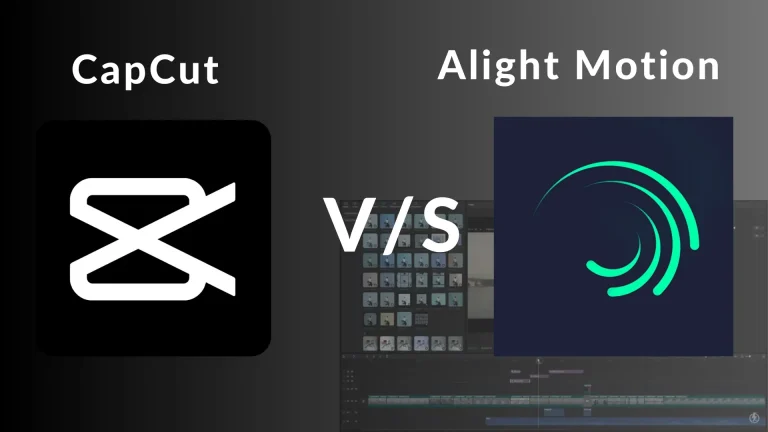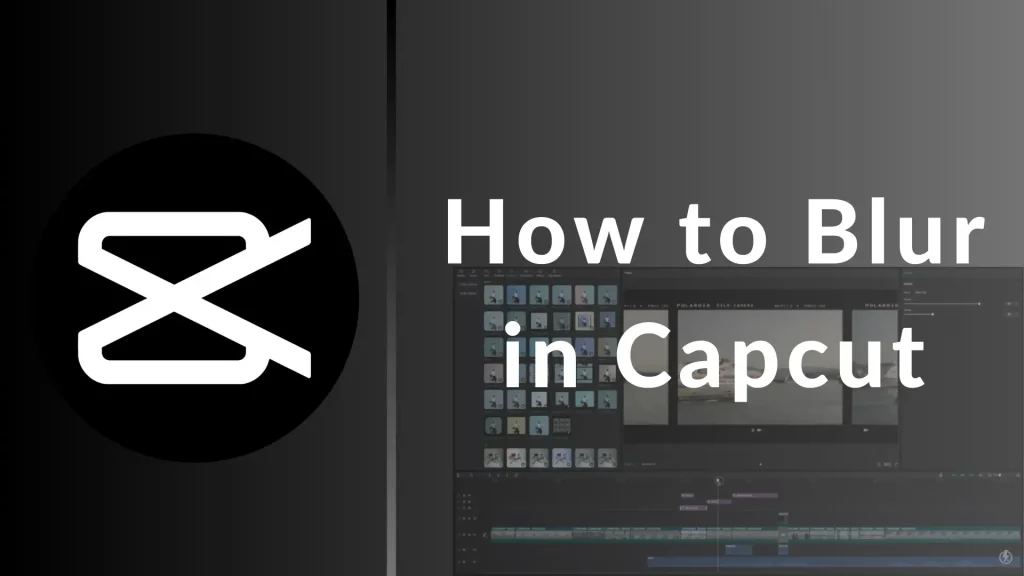
How to Blur in Capcut?
I know sometimes it’s very tricky to hide any particular part in the video that you don’t want to show publicly and you don’t have any idea how to hide in Capcut. If you are a beginner and want to use the blur effect of a specific part in a video, here I will guide you through the complete procedure step by step.
Let’s discuss in this article how to blur in Capcut MOD APK with some easy and simple procedure. Rather than if you want to hide any element in your video like background, Blur video or any specific part which you want to hide from video. After reading this article and implementation of this guide procedure you are able to use this blur effect. It is super easy just like how to convert normal video in high quality video feature.
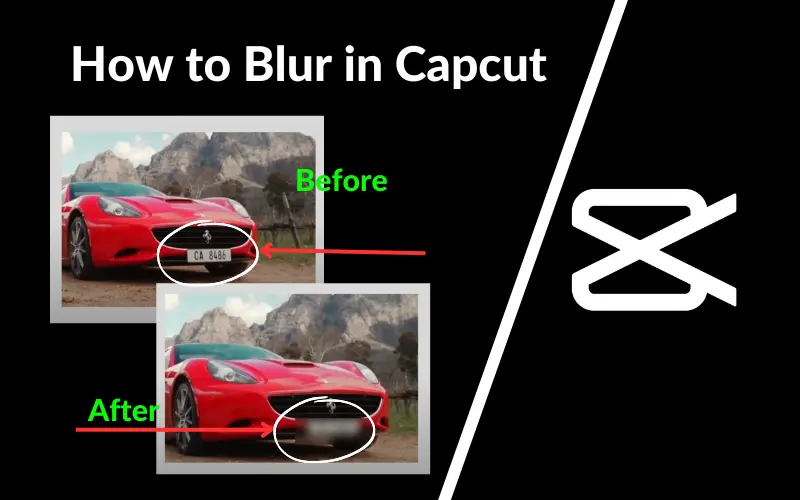
How to Blur in Capcut?
There are different methods to add blur effects in video on different devices like Android or iOS. The procedure is discussed here.
Complete Video Blur
If you want to blur your whole video you should follow some easy steps that are mentioned below.
- Open the Capcut App on your android device and click on the New Project.
- Drag your video in which you use a blur effect.
- When you import video, Click on effects button and then click on video effects.
- Now you can see a lot of different blur options that you can use in your video.
- Select your favorite blur effect which you would like to implement in video.
- You can apply this effect to your video. Click on the blur bar and move it to the video ending point. Now leave at the end of the video. Now your complete blur video is ready.
Blur Specific Part of Video
In Capcut you can easily blur specific part of your video, Here are some simple and easy steps that are discussed below.
- Open your CapCut and import your video which you want to apply a blur effect on a specific part of that video.
- When you import the video then click an overlay option at the bottom of your device. Now click add overlay.
- Apply the same video a second time and use it as an overlay option.
- Select your overlay video and apply it on your main video. But remember that the frame of your first and second video is aligned.
- Now apply the blur effect to your video just click on the blur and apply it where you want to apply in video.
- Drag the blur effect to the whole video length and release it where the video ends.
- When applied, Now select the blur bar and click on the main Object. Select the Overlay tile and click on the check mark.
- Go back to the main project and click the Overlay button again and tap on the mask button.
- You have the different options of the mask but you should select shape according to your specific part which you want to blur.
Blur Video Background
In CapCut you can easily blur your video background. Follow some basic steps.
- Open the CapCut app and import your video.
- When importing video click on the effect option and then choose video effect.
- Go to Lens and select the blur option.
- You can apply this effect on your whole video. Just in a simple way drag its end point and drop its end of video.
- Now add the same video again and click an overlay option and add overlay.
- When adding the overlay video just make sure the same size of the frame of both videos.
- When aligned select the cutout option.
- Now select the remove background option and wait until it’s removed. Now your video is ready.
FAQ – Frequently Asked Question
Conclusion
Most of the content creators face a crucial task when blurring a specific part or whole video, but In CapCut application we can easily blur our object with just the drag and drop option. In this article we have covered every aspect of how to blur a part of video in CapCut. Now you follow these steps and you’re trained to blur any video or images of a specific part or whole video.
Note: If you want to know about the difference between Capcut vs Alight Motion read our article in blog section.
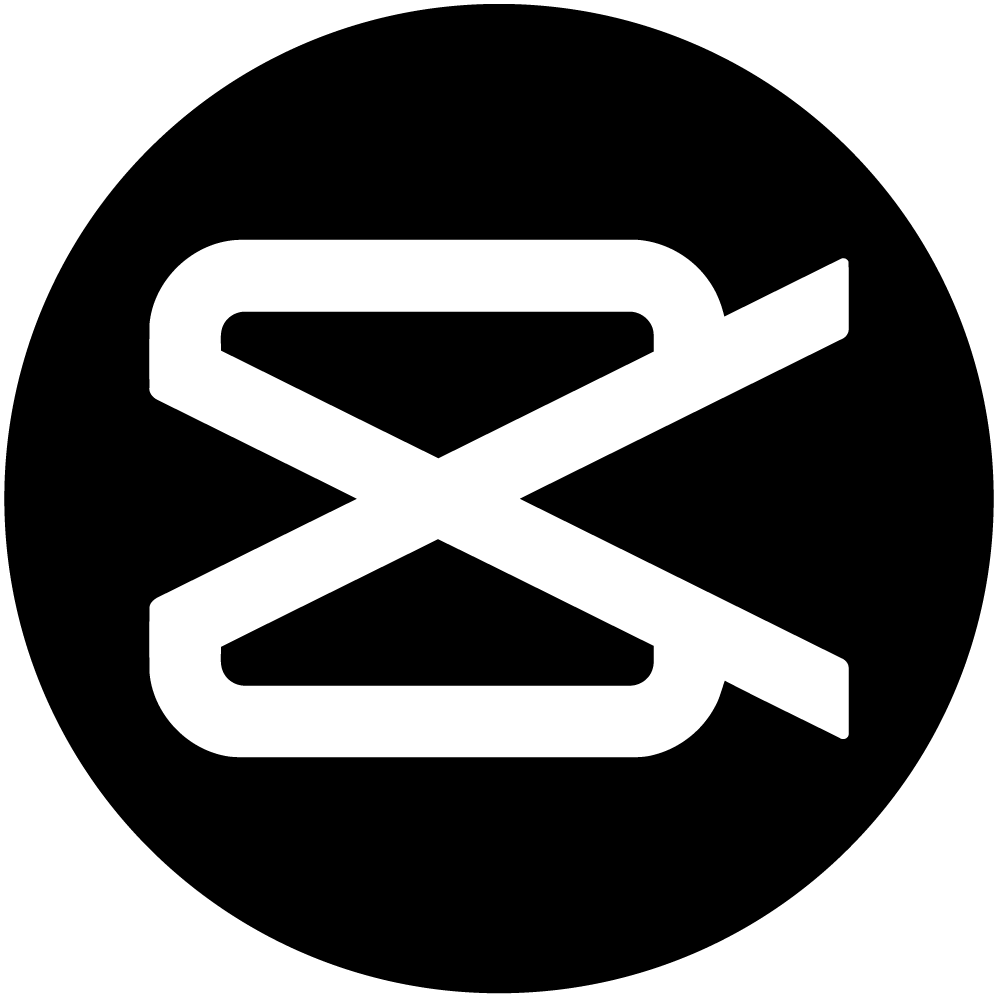
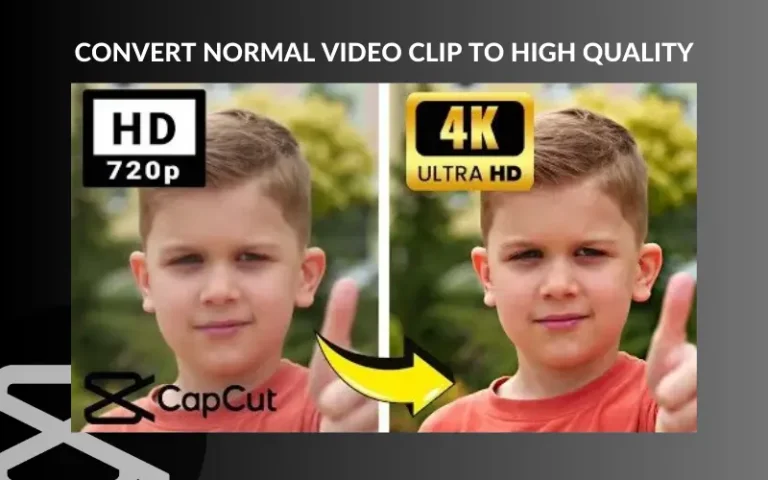
![Capcut Old Version APK Download [No Watermark] 4 Capcut Old Version APK Download [No Watermark]](https://thecapguru.com/wp-content/uploads/2024/03/CapCut-2-768x432.webp)